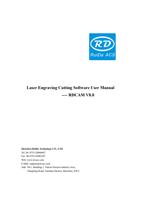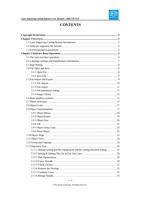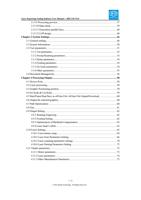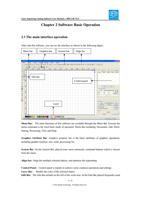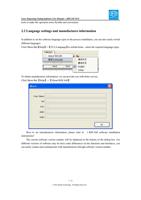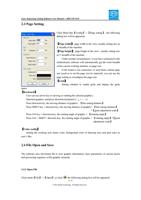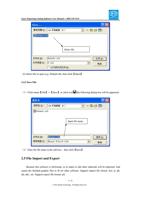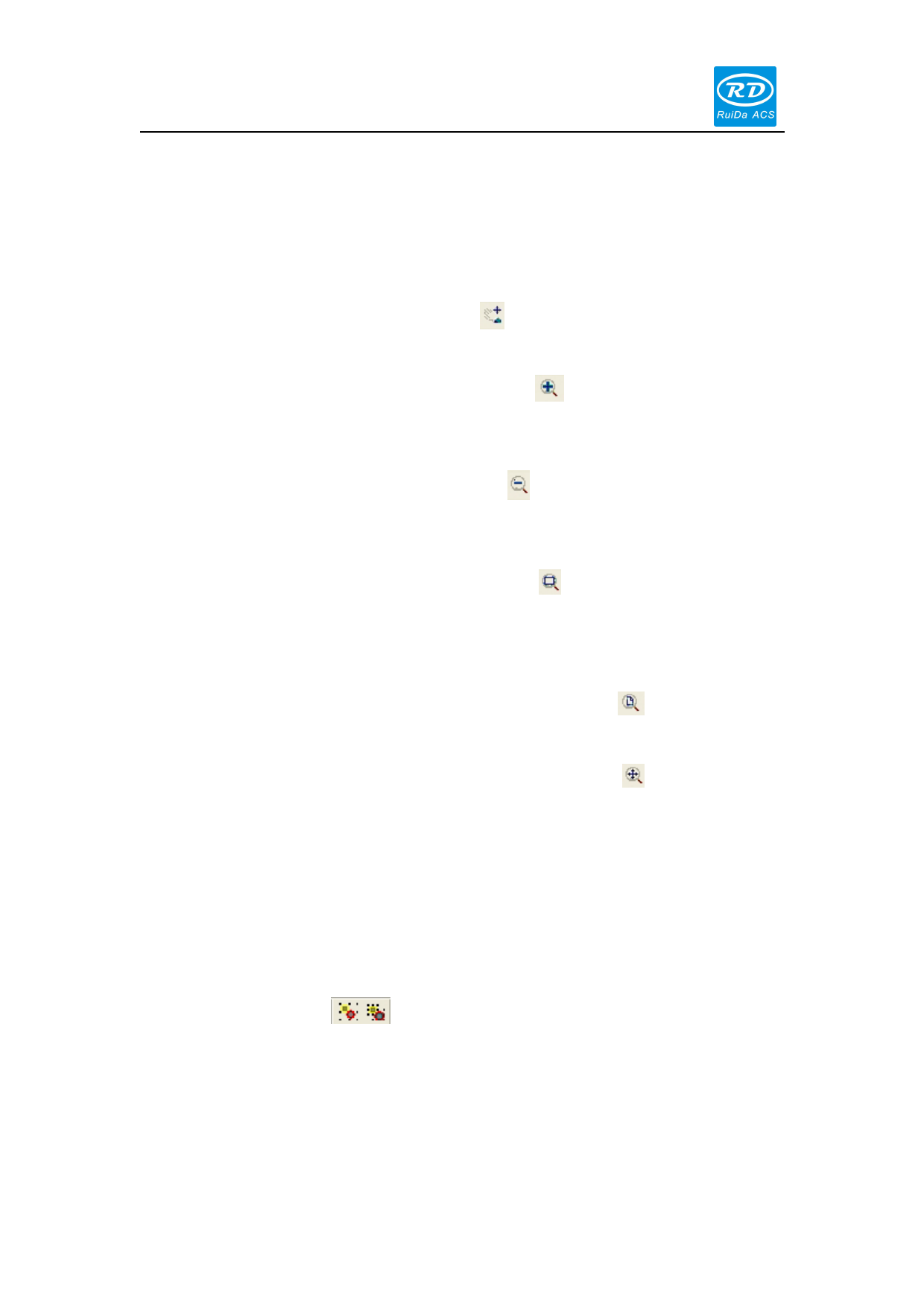
Laser Engraving Cutting Software User Manual----RDCAM V8.0
Align Benchmark Object: If you press “Shift” key and select object one by one, then take the last
one as the benchmark. For frame box, take the last curves number as benchmark.
2.11 Object View
Move:Click menu【Edit】->【Move】, or click
in the drawing area, and drag it.
, then press on the left mouse button
Zoom Out:Click menu【Edit】->【Zoom Out】, or click . Each clicking, and zoom out the
drawing area once. Move mouse to the drawing area and click, each click, mouse position as
center drawing area zoom out once.
Zoom In:Click menu【Edit】->【Zoom In】, or click . Each click it, the drawing area zoom
in once. Move mouse to the drawing area and click, each click, mouse position as center drawing
area zoom in once.
View Select:Click menu【Edit】->【View Select】, or click . Move the mouse to the drawing
area, press on the left mouse button and drag, a dash border box will show in the drawing area,
release mouse button, then the region in the dash border box will display in the drawing area with
the largest proportion.
View Page Frame:Click menu【Edit】->【View Page Frame】, or click
display completely.
. The page frame will
View Data Frame:Click menu【Edit】->【View Data Frame】, or click
will be displayed completely.
. The selected objects
2.12 Group and Ungroup
Edit graphics, and sometimes need to be a part of the operation as a whole (such as multi-line text
for typesetting).
Method: Select the group of graphics, and then select the menu【Edit】/【Group】【( Un Group】),
or directly select the toolbar
.
2.13 Important Tool
Here are some frequently-used tools. Using these important tools can make the current
documents in the graphics more orderly, and the processing of output faster.
24 / 76
© 2016 Ruida Technology. All Rights Reserved.